Team Members
You can provide account access to other individuals who will have unique logins to your USGM mailbox.
Note: You must be on the Business plan to have access to this feature. If you are not on the business plan you can upgrade via Settings -> Plan & Billing Details -> Change
The cost is $15.00 per team member per month and you can assign two types of roles; User or Manager.
- Users – give them access to certain folders
- Managers – give them access to the entire mailbox (except for billing)
Select any of the following to see how to use the features:
- Registering new members
- Setting folder access to specific members
- Switching roles for team members
- Permission differences between members
Registering new members
1. Go to Settings and select Add-ons:
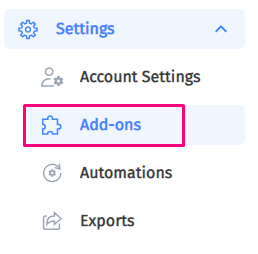
2. The screen defaults to Scan Bundles so click Team Members and click on “+ Invite Members“:

3. Fill out the team member details and assign them the User or Manager role in the dropdown list as needed:
-
- Users have access to assigned folders only.
-
- Managers have access to all areas except billing.
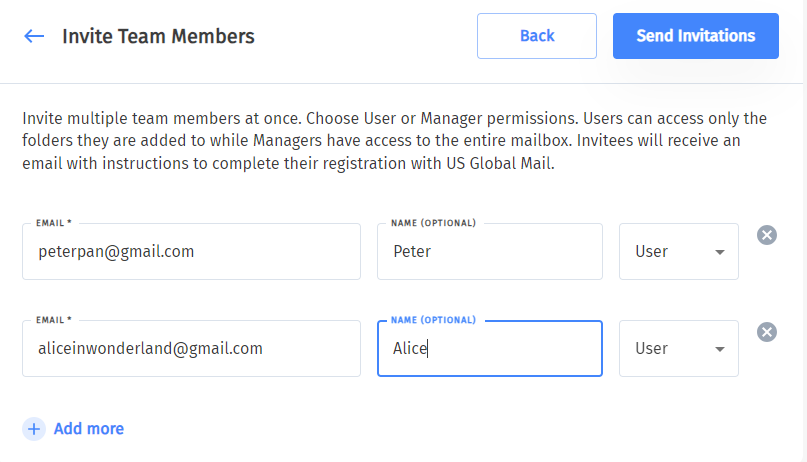
4. Click “Send Invitations”.
5. The users will receive an email that looks like this:
6. Once the “Accept Invite” is clicked by the invited person they can create their login credentials:
7. Have the user click “Accept Invite” and they will then show as “Active” in your account:
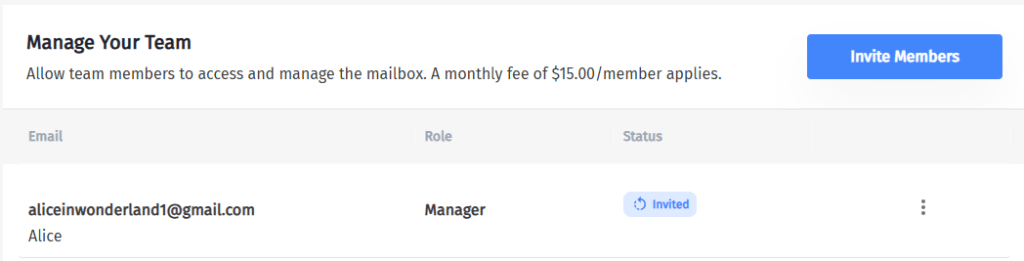
Set Folder Access
1. Click on the three dots next to the User/Manager’s name and click Set Mail Folders:

2. Choose the folder(s) or create a new one and click “Apply“:
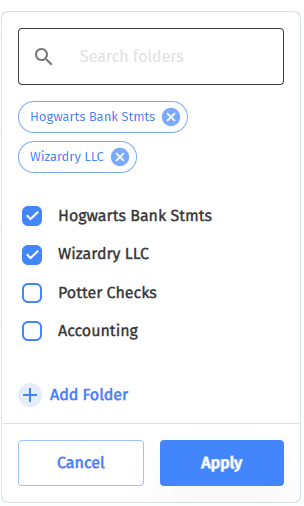
That’s it!
Switching roles for Team Members
User to Manager:
Click the three dots next to their name and then click “Grant Manager”:
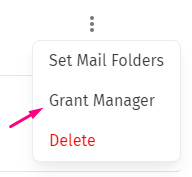
Manager to User:
Revoking a manager’s access will automatically convert them to a User:
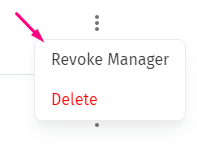
Permission differences between members
This table demonstrates what the primary user has access to in comparison with the Team Member roles of Manager and User:
| Primary user | Manager | User | |
| Mailbox | ✅ | ✅ | ✅ |
| – view all folders | ✅ | ✅ | ❌ |
| – view assigned folders | ✅ | ✅ | ✅ |
| Scans | ✅ | ✅ | ✅ |
| Shipments | ✅ | ✅ | ✅ |
| Billing History | ✅ | ❌ | ❌ |
| Discarded | ✅ | ✅ | ✅ |
| Settings | ✅ | ✅ | ✅ |
| – Payment Details | ✅ | ❌ | ❌ |
| – Account Details | ✅ | ✅ | ✅ |
| – Account Names | ✅ | ❌ | ❌ |
| – Folders | ✅ | ✅ | ❌ |
| – Team Members | ✅ | ✅ | ❌ |
| – Change mailbox location | ✅ | ❌ | ❌ |
| – Shipping Addresses | ✅ | ✅ | ✅ |
| – Shipping Schedules | ✅ | ✅ | ❌ |
| – Scan Bundles | ✅ | ✅ | ❌ |
| – Automatic Scans | ✅ | ✅ | ❌ |
| – Export PDFs | ✅ | ❌ | ❌ |
